Installation and Upgrade
To install the Carium CLI, crm, please contact your Carium success manager. crm is distributed as a Python Wheel
file, requires Python 3.11, and can be installed via pipx or
venv + pip.
Installation
Prerequisites
The Carium CLI requires Python 3.11. For Windows, this can be installed via Anaconda. For Linux or MacOS, Python 3.11
can be installed through brew, apt, or pyenv.
Installation on Windows
Carium recommends using Windows Subsystem for Linux 2 (WSL) with a Ubuntu 22.04 distribution or later to install the Carium CLI. After installing WSL 2, follow the instructions for Linux to install libmagic.
If you would rather install directly on Windows, follow the directions below.
First, install Anaconda. Anaconda is a free and open-source distribution of the Python which aims to simplify package management and deployment on Windows.
Next, Launch Anaconda Navigator and create a new environment with Python 3.11. Follow the steps below.
| Step | Description |
|---|---|
Create carium-env in Anaconda Navigator. | 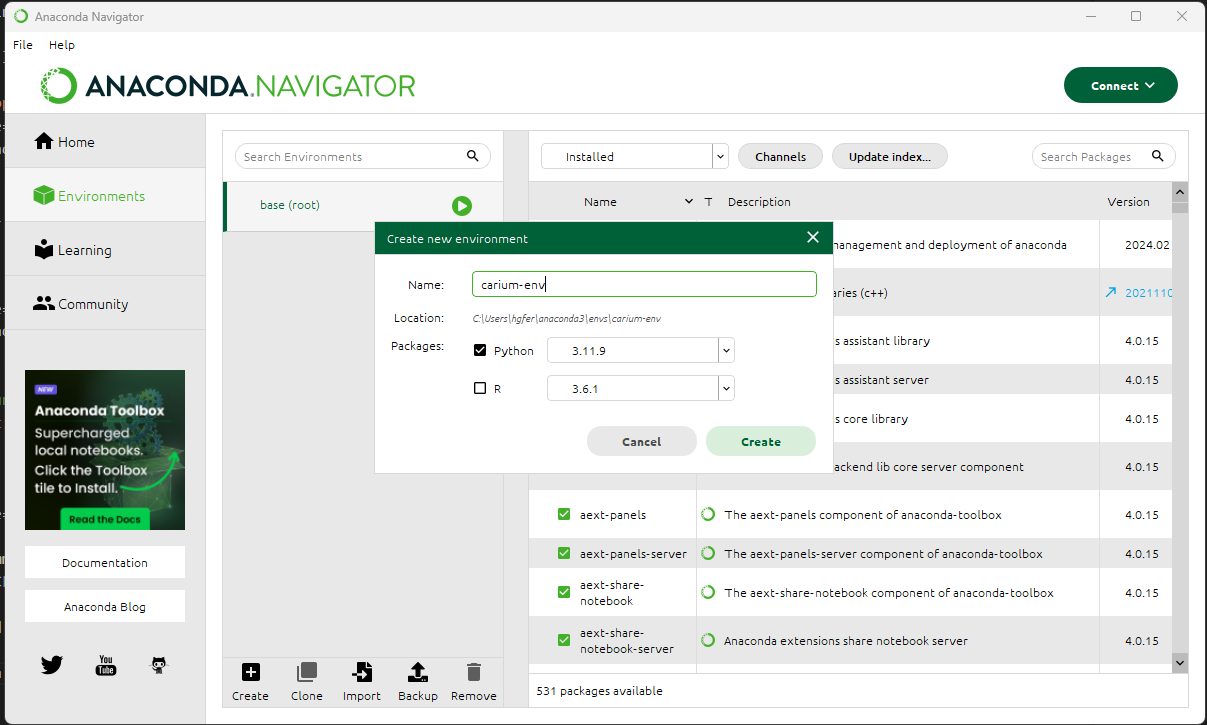 |
Open a terminal in the carium-env environment. | |
| Navigate to the directory containing the Carium CLI wheel file. In this example, we downloaded the wheel file to the Downloads folder. | |
Run pip install ./carium_sdk_cli-1.2.1-py3-none-any.whl (replacing the version in the file name as appropriate) to install the Carium wheel to the virtual environment. | 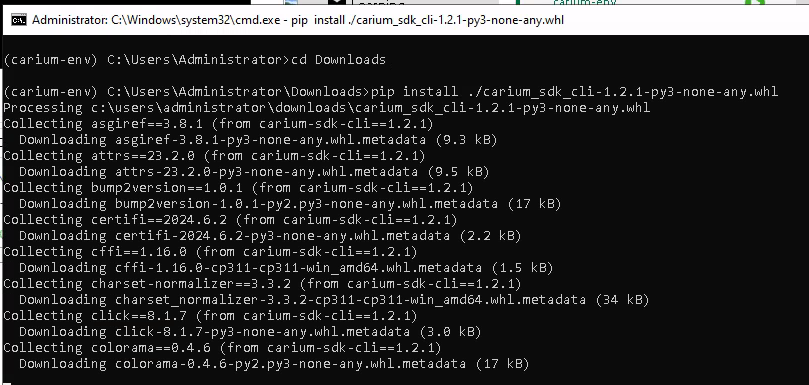 |
From now on, to use crm you will need to activate the carium-env environment from the Anaconda Navigator. | 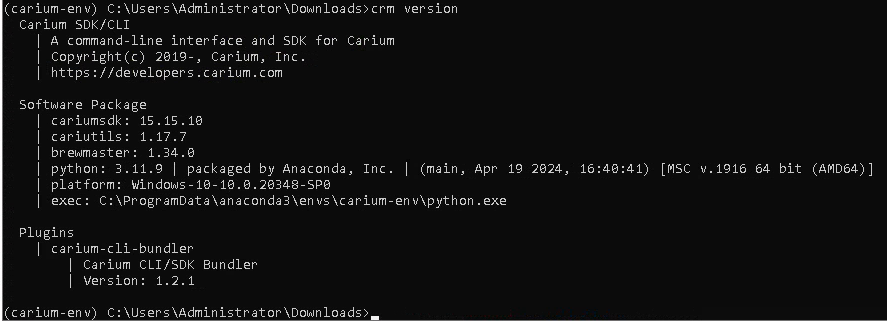 |
Installation on Linux or MacOS
Installations on Linux or MacOS can use either pipx or venv + pip.
Installation via Pipx
Carium suggests installation via pipx. Download the .whl file to a directory, navigate there in a terminal, and run:
pipx install --python python3.11 ./carium_sdk_cli-*.whl
This will install the crm command line tool and place it in your PATH by default.
Installation via venv and pip
Alternatively, you can install the package into a venv to manually manage package isolation.
python3 -m venv ~/.carium-cli-env
~/.carium-cli-env/bin/pip install ./carium_sdk_cli-*.whl
Now you can access the crm command line tool either by:
- Activating the venv when you want to use
crmwithsource ~/.carium-cli-env/bin/activate, or - By using the full path to the
crmcommand such as~/.carium-cli-env/bin/crm version.
Typically, you will to create an alias or symlink to the crm executable. This will allow you to run crm from any
directory.
ln -s ~/.carium-cli-env/bin/crm /usr/local/bin/crm
Checking Installation
Once installed, you can check the version of the Carium CLI with crm version.
If you installed the Carium CLI via venv + pip and haven't created a symlink, you will need to activate the venv before
running crm.
source ~/.carium-cli-env/bin/activate
(.carium-cli-env)
$ crm version
$ crm version
Carium SDK/CLI
| A command-line interface and SDK for Carium
| Copyright(c) 2019-, Carium, Inc.
| https://developers.carium.com
Software Package
| cariumsdk: 14.5.1
| cariutils: 1.17.0
| brewmaster: 1.23.1
| python: 3.11.1 (main, Sep 2 2023, 21:36:56) [GCC 11.4.0]
| platform: Linux-6.6.10-76060610-generic-x86_64-with-glibc2.35
| exec: /tmp/test-env/env/bin/python
Plugins
| carium-cli-bundler
| Carium CLI/SDK Bundler
| Version: 1.0.1
Upgrade
To upgrade to a new version of the Carium CLI, Carium recommends first completely uninstalling the old version and then installing the new version.
Uninstall
If you installed the Carium CLI via pipx, you can uninstall it with:
pipx uninstall carium-sdk-cli
If you installed with venv and pip, you can uninstall it with:
rm -rf ~/.carium-cli-env